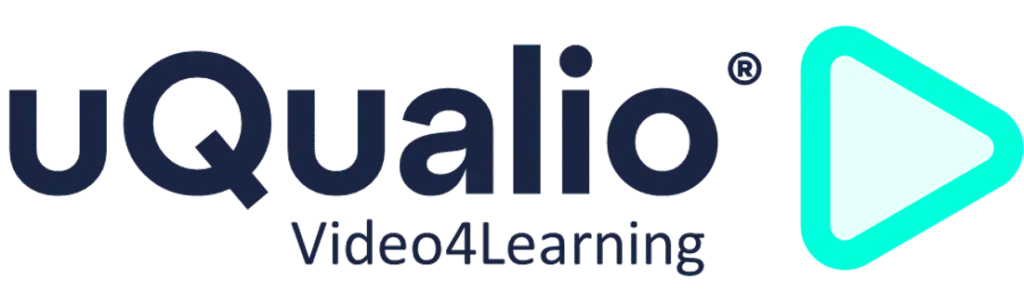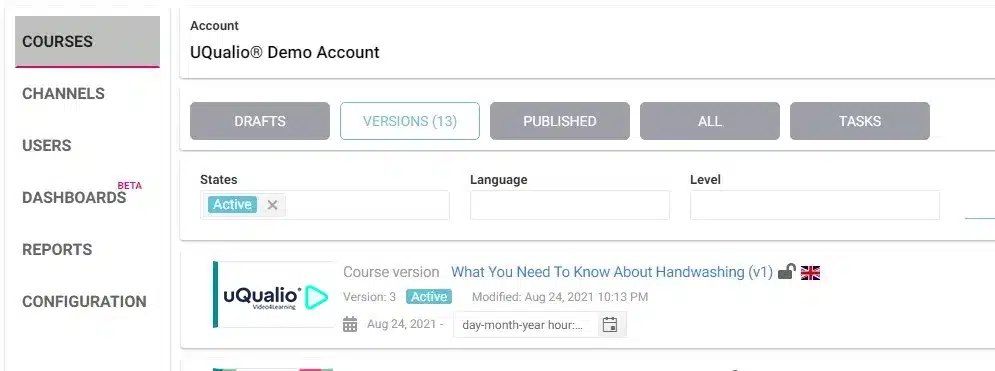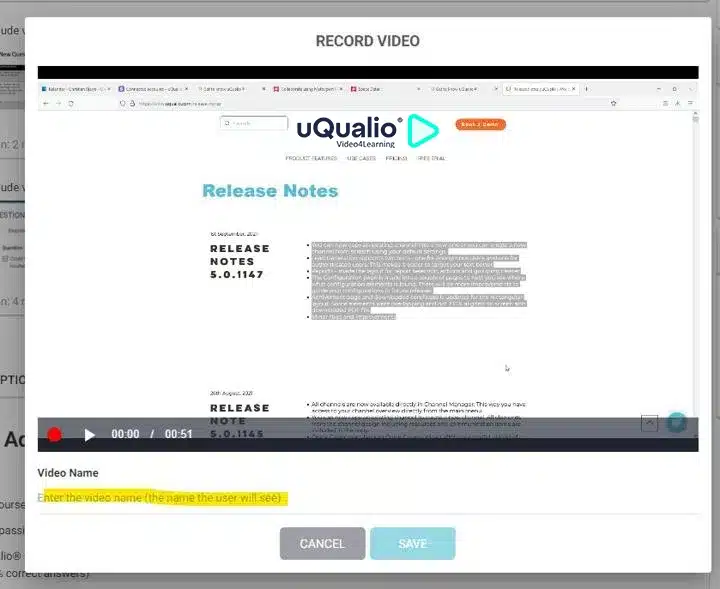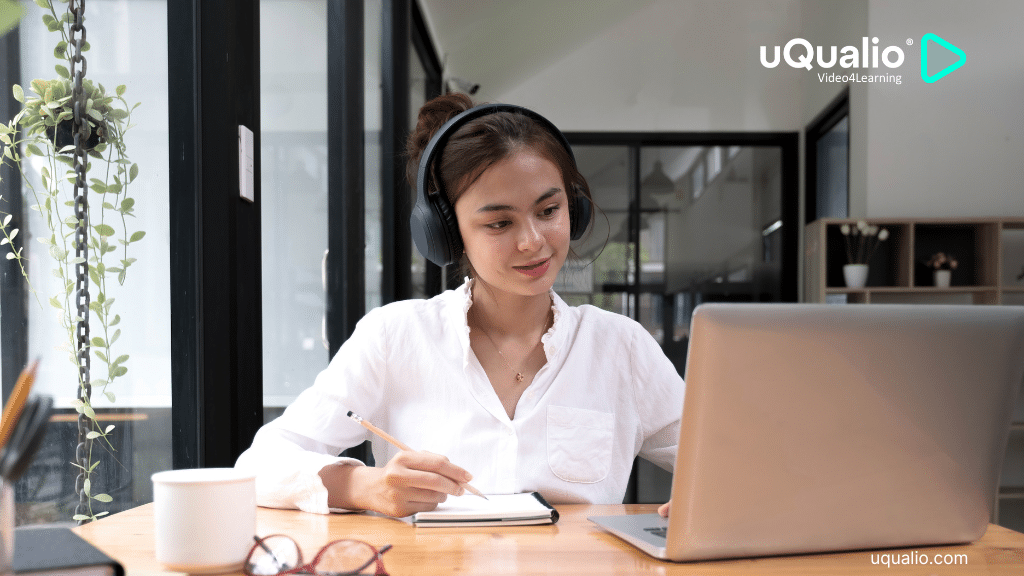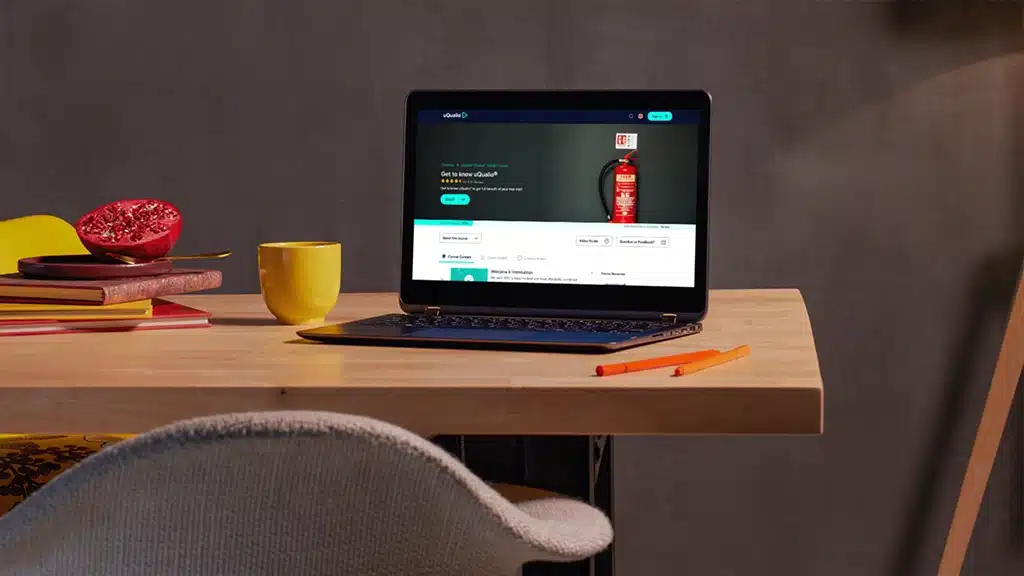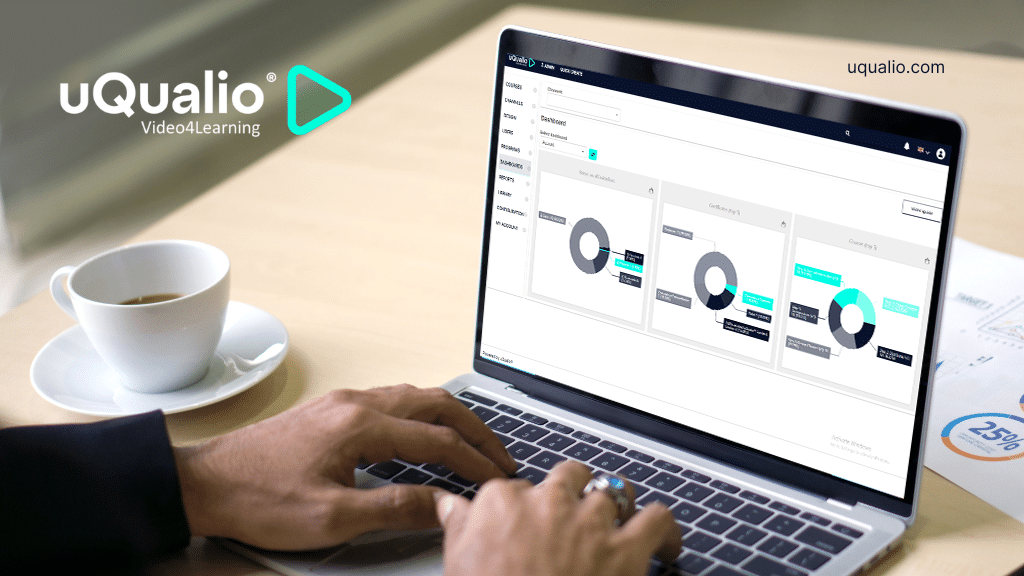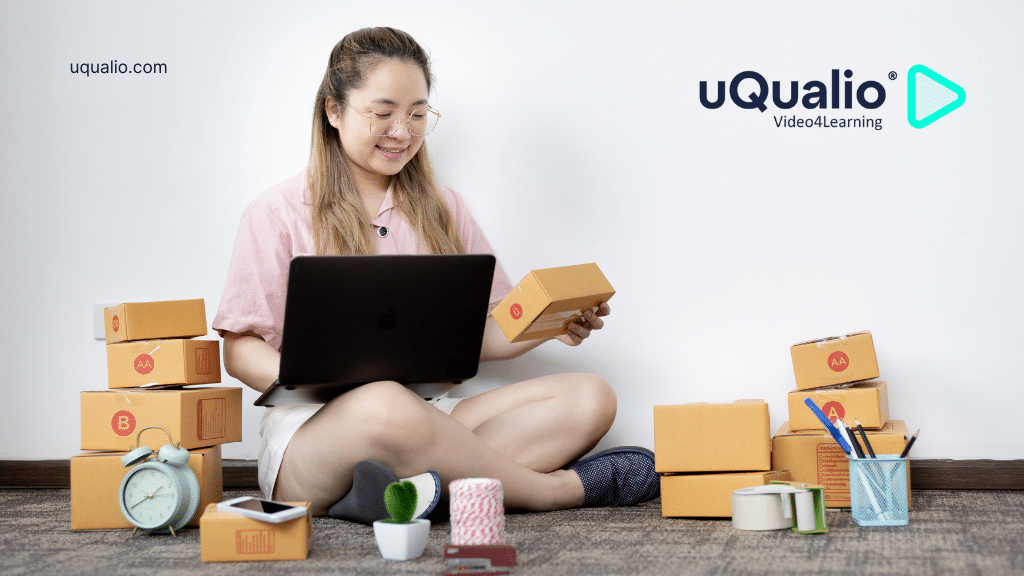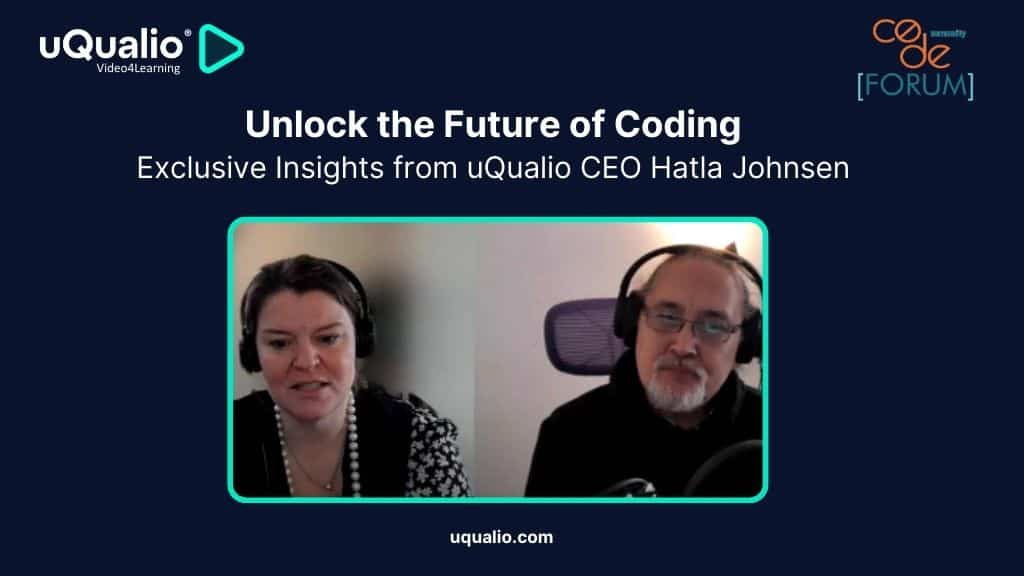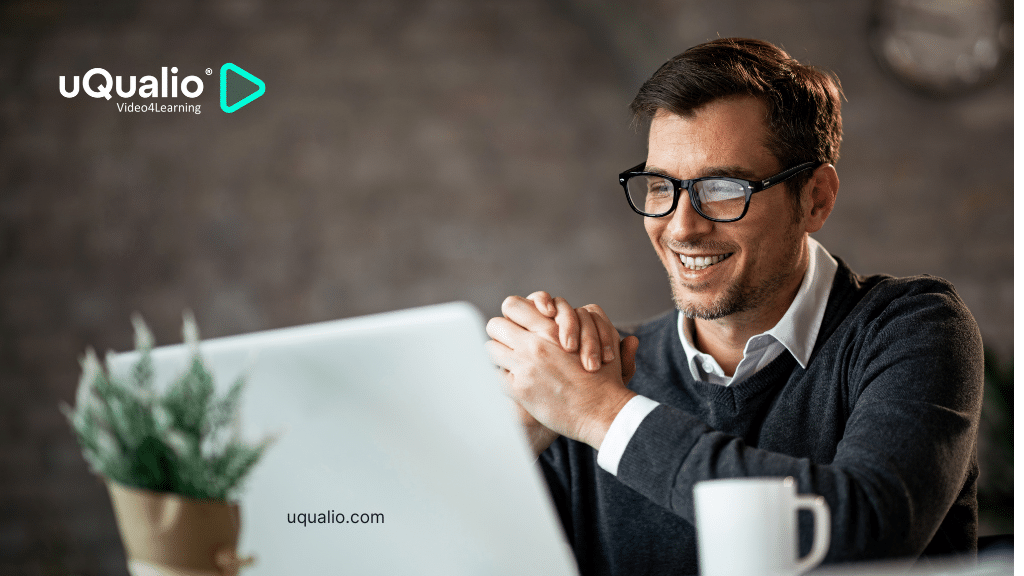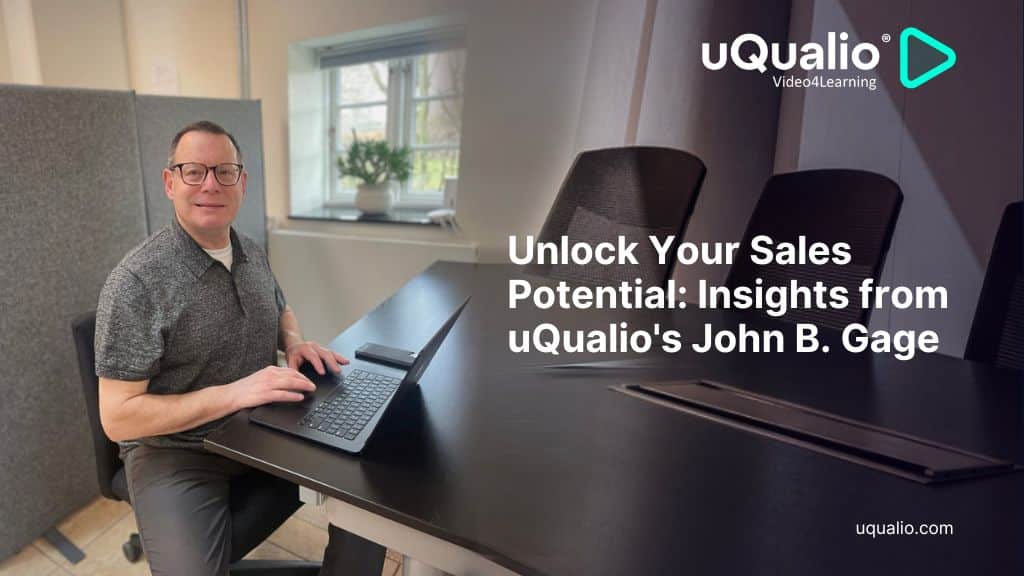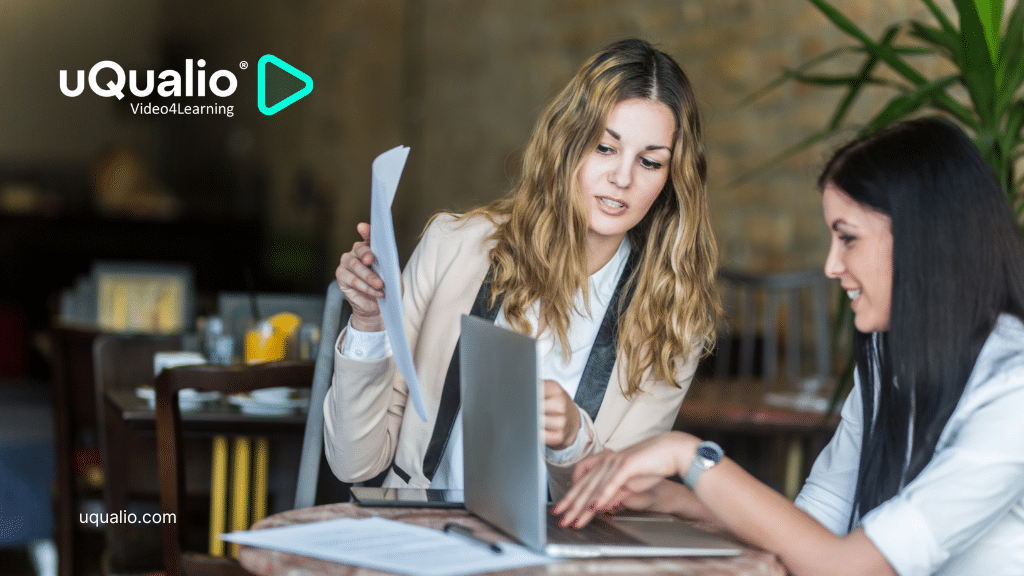At uQualio the video eLearning creation authoring software platform we are happy to share our latest features updates with you.
This month we have created many new amazing features. Below is an outline of the most significant ones:
- Main menu update
- Screen recording improvements
- New user status ‘Inactive’
- New reports and report features
- New dashboards
- Other features
We held a walkthrough of the product news on September 2nd – if you want to see the webinar, you can see the recording turned into a bite-sized video eLearning.
At uQualio® we are laser-focused on supporting your business and have integrated our users’ feedback, requests, and questions into our development pipeline. Using your input, we release updates including, new features, improvements, and error corrections one to three times weekly. You can follow our releases on our website. Please also see our development roadmap – this is the future we aim for.
Main menu update
The main navigation has been updated with several changes in the past month. We are working on making the experience more user-friendly and navigation easier.
We have made changes to:
- Main menu
- Configuration
- Channel Manager, Channels, copy/new
Main Menu/Left Navigation Bar
The main menu contains the main areas for your work in uQualio®.
‘Reports’ is now ready for general use, and it has now been developed so that we expect that it will evolve less in the future.
Menu item ‘Dashboards’ is tagged as ‘beta’ as we have more work to do in relation to layout and content.
‘Configuration’ is added so you easy navigate here when you need to review or update your configuration.
Configuration
The previous configuration page contained a very long list of settings. The order was not logical, and it could be hard to find the item you were looking for.
We have made several sub-pages for each area to guide you faster to the relevant area.
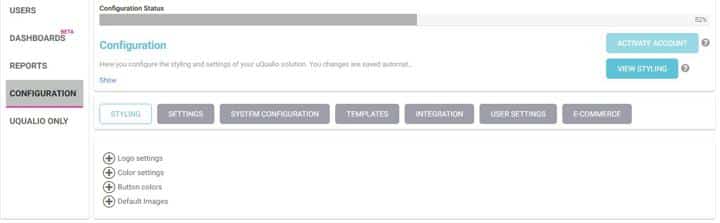
- Styling: Settings for colors and images for the platform.
- Settings: How to define your Directory, Course Page, etc.
- System Configuration: Setup of the domain name, email, languages, and other system-wide configuration items.
- Templates: Templates for texts
- Integration: Integration settings for API and other future application integrations
- User Settings How users sign up, user data, …
- eCommerce (general available in a soon-coming release): Setup of connected Stripe account, basic price structure, and related element
Channels, Channels Manager
On Channels – under the Channels Manager you see highlighted here, we have added a list of all available channels. This gives you an overview, which previously was hidden in Settings.
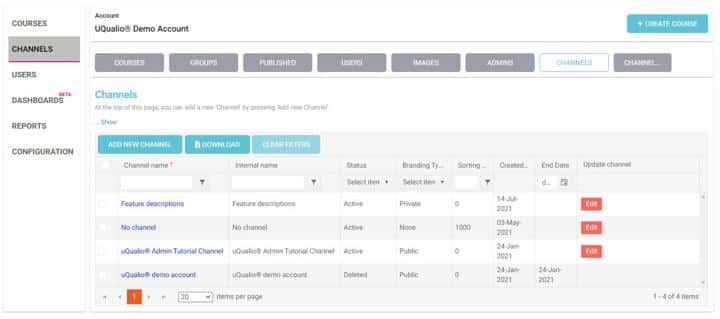
You now see all your channels in one place. It is possible to sort and filter on e.g., status.
You can also create a new channel, or you can copy an existing channel into a new one. When you copy a channel all elements from the original channel are included. This is useful when you create a channel for each customer and many channel settings are the same across all channels.
Screen recording improvements
We have improved the user experience in our screen recording feature. Now the recording starts automatically as soon as you share the screen.
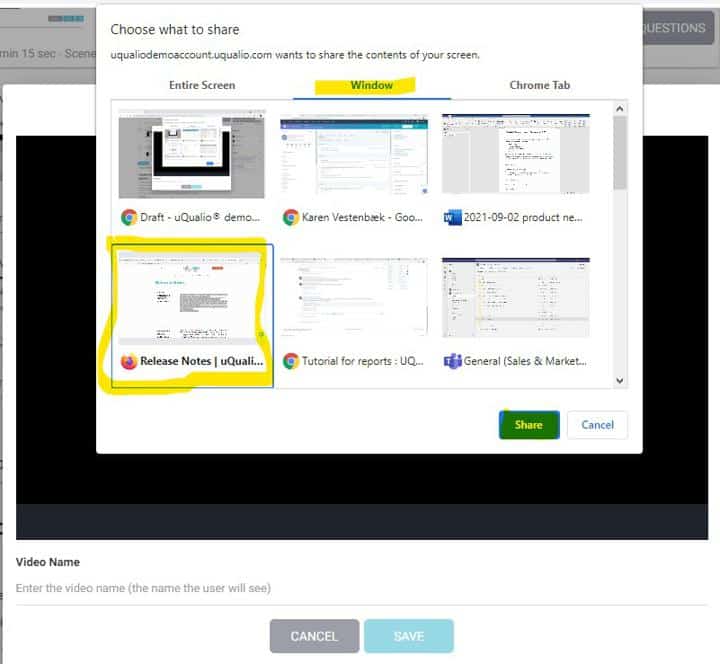
When you stop sharing the screen the recording stops automatically.

You then only need to name the topic and save it.
New user status ‘Inactive’
Based on user feedback we have added a new user status “Inactive” between “Active” and “Delete Pending”. The new user status makes it easier to manage users without excluding them from their achievements etc.
When you change a user to “Inactive” then the following happens:
- All the user’s active invites are expired so the user cannot access any protected or private content on the account
- The user is removed from all admin roles on the account
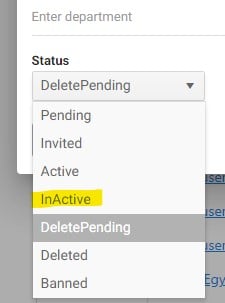
The user can log on and see the user page with badges etc.
You can change the status back to “Active”, but you must restore invitations and roles manually.
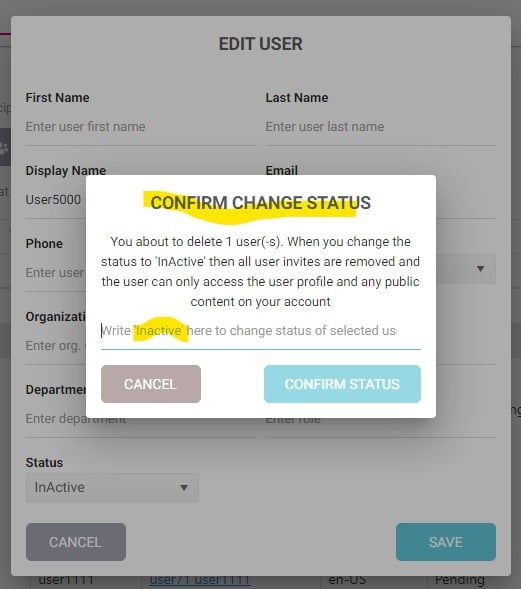
New reports and report features
We have added new reports and new report features. Menu ‘Reports’ is available with new reports for the corporate user.
The reports available are now:
- Achievements
- Admins
- Users
- Users’ Actions
- Resource usage
- User Invites
Some reports have sub-reports where you see details for the selected row. Here you see sub-reports for users.
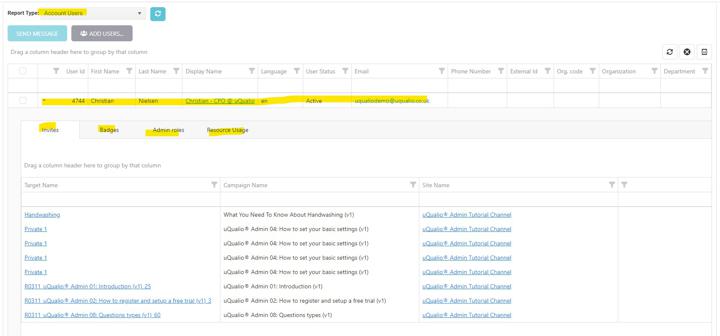
For each user these sub-reports are available now:
- Invite – to private groups only
- Badges – the user’s achievements
- Admin roles
- Resource usage
As an example, you have the ‘Invites’ sub-report. It shows all the course group invites the user has received.
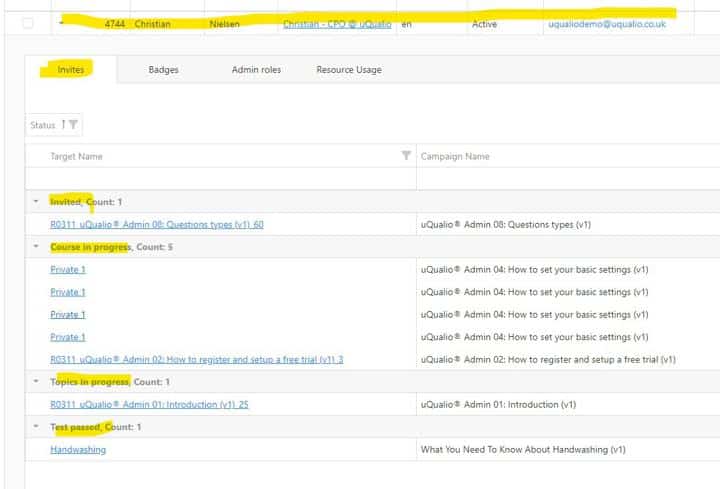
You can now find the answer to what courses a user is invited to and in which state the course progress is.
Here the user has courses in four states:
- Invited – user has not accessed the course at all
- Course in Progress – user has accessed the course, but not watched any video or taken any quiz questions
- Topics in Progress – the user has watched at least one video or answered at least one quiz question
- Test Passed – the user has passed the course’s test
Features:
- Edit user – click on User Id
- Bulk update – select users, select field, update to the new value
Coming feature updates:
- Report filters for dates (from/to) and Show Deleted will be added
- Improved export of reports and sub-reports
- Update of column headers and width
- Access to Reports for other roles than Account Manager
Please observe that a new report tutorial is soon available to show how you can sort, filter, group, and export your data.
New dashboards
Dashboards are extended with new dashboards to support your need for overview and data.
Available dashboards:
- Achievements
- Channel Dashboard
- Resource Usage
Resource Usage shows how many times a resource was accessed or downloaded.
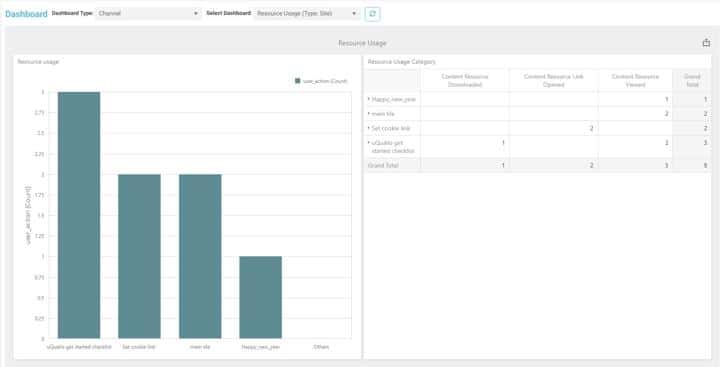
You can filter by channel to limit the data.
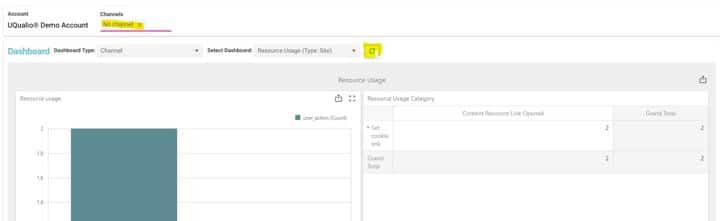
We will update the dashboards in the coming period. There are some layout issues with e.g. pivot tables we need to solve.
Other features
- Lead Generation now supports two texts – one for anonymous users and one for authenticated users
- Quick Create goes back to Quick Create upload after a successful upload of a video. This is more convenient when you record or upload directly from your mobile device to a new or existing course.
- User actions are merged into a single action ‘Users…’ in the Users menu
- You can only have one Public and one Protected group per course per channel.
- Content Editor: The ‘Start’ button has changed to dimmed grey instead of the primary color
- Content Editor: When you have zero topics in your course, then ADD TOPIC is shown as the primary color to catch your attention and guide you to the first step
- Accounts on subscription level ‘Starter’ can now change logo and colors in the Configuration to match their branding
Achieve Effective & Affordable Video Training
– uQualio is an award-winning, easy-to-use, all-in-one NextGen LMS software for any types of online video training.